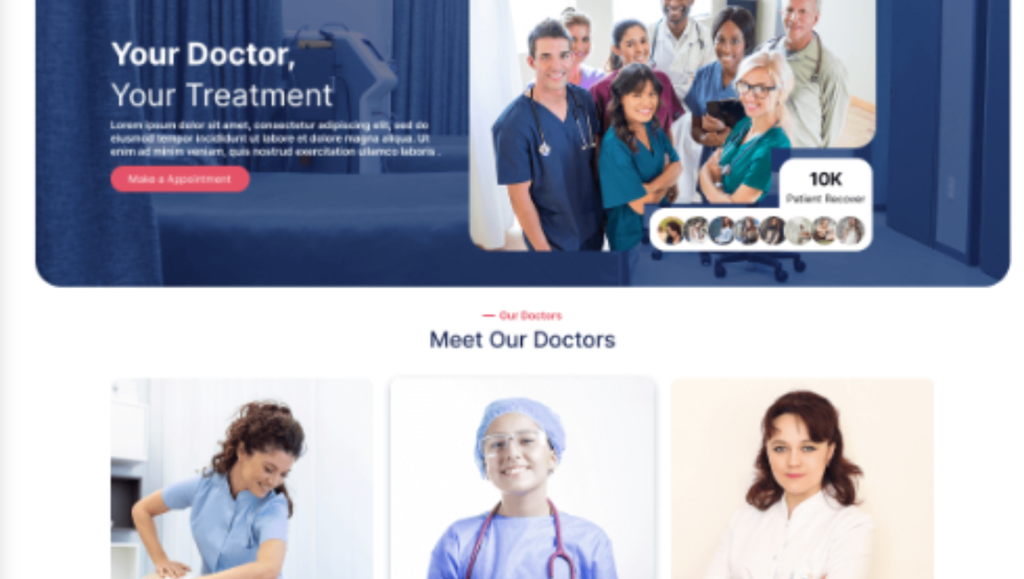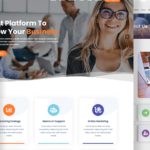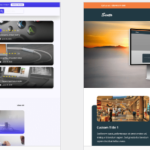Introduction
You’ve built a beautiful WordPress site with Divi. But now you want to integrate WooCommerce so that your site becomes a full-fledged store — clean, brand-consistent, and performance-friendly. Many site owners struggle with mismatched styles, slow store pages, or awkward UX when they bolt WooCommerce onto Divi.
In this post, I’ll take you through a seamless integration journey — from setup to performance tuning to custom layouts — with real-world pitfalls and lessons learned. By the end, your Divi + WooCommerce combo should feel like a native, polished eCommerce experience.
Why Use Divi + WooCommerce Together?
Before diving into the how, here’s why this blend is powerful:
- Divi now offers 25 native WooCommerce modules, giving full control over product pages, cart, checkout, upsells, etc. (Divi Theme Examples)
- WooCommerce is the de facto eCommerce plugin in WordPress — highly extensible, well supported, and packed with payment, shipping, and inventory features. (Elegant Themes)
- When properly integrated, Divi lets you design your shop, product, and checkout flows exactly how you envision them — no more being forced into a generic layout.
That said, the devil is in the details. Poor integration leads to theme conflicts, poor performance, and inconsistent UX. Let’s build it right.
Step 1: Setup & Activation
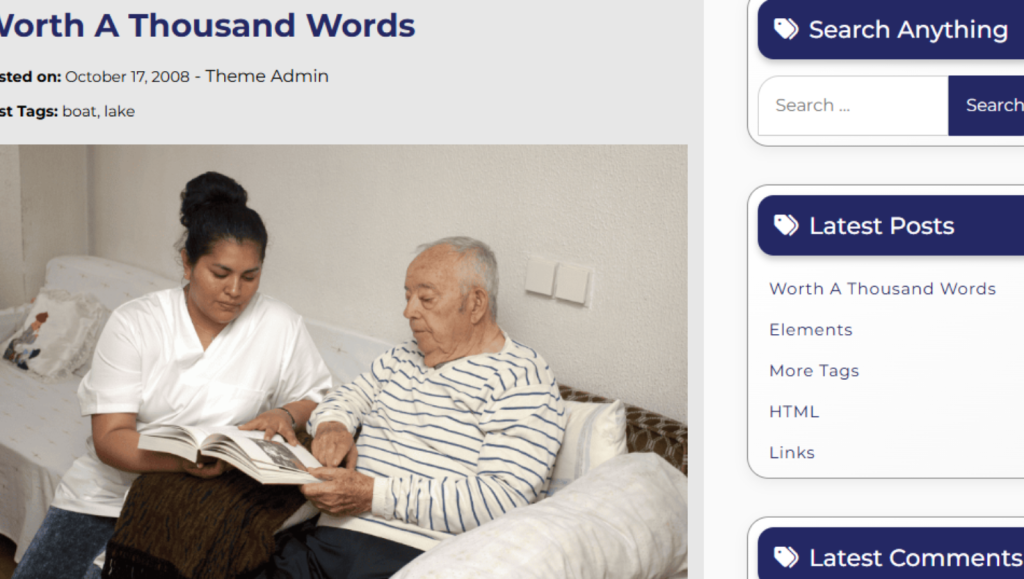
1. Install & Update Plugins
- Ensure your Divi theme (or Divi Builder) and WooCommerce plugin are both up to date.
- After activating WooCommerce, run the setup wizard (currency, shipping, payment gateways).
2. Enable WooCommerce Support in Divi
Go to Divi → Theme Options → WooCommerce and toggle the integration support. This step ensures Divi registers WooCommerce styles, templates, and modules correctly. (cobalt.graphics)
3. Add Shop, Cart & Checkout Pages
WooCommerce automatically creates default pages (Shop, Cart, Checkout). Make sure they’re published and placed in your menu. Later, you’ll replace their content with Divi modules or templates.
Step 2: Building Custom Layouts with Divi + Woo Modules
One of the real benefits of integrating WooCommerce with Divi is the ability to design every Woo page with Divi’s builder:
1. Using Woo Modules
Divi offers 25 WooCommerce modules (e.g. Woo Product Title, Woo Add to Cart, Woo Cart Totals, Woo Checkout Billing, etc.). These modules behave like regular Divi modules — you get content, design, and advanced tabs. (Divi Theme Examples)
You can place these modules on any page or product template. That means you can:
- Place a Woo Add to Cart button inside a custom promo section
- Show upsells or related products anywhere
- Customize breadcrumb styling
- Design checkout forms in-line with your theme look
2. Create a Product Template in Theme Builder
Instead of default WooCommerce template, use Divi Theme Builder:
- Go to Divi → Theme Builder → Add New Template
- Assign it to all Products (or specific categories)
- Use Divi builder inside that template, placing Woo modules in your desired layout
- Save it, and now all product pages use that custom template instead of the default layout
This approach gives you full design freedom: columns, spacing, animations — everything is under your control.
3. Override Cart & Checkout Templates
You can also design Cart and Checkout pages using Woo modules — e.g. use Woo Cart Products, Woo Cart Totals, Woo Checkout Billing, etc. in a Divi layout applied via the Theme Builder. (Divi Theme Examples)
Be careful with compatibility: some payment or shipping plugins may inject dynamic fields or scripts that require preserving hooks.
Step 3: Styling, UX & Consistency
When using Divi + Woo, you want the store to feel like part of your brand — here are keys to get consistency:
- Global Styles & Defaults: Use Divi’s global settings (fonts, color palettes, buttons) so your Woo modules inherit the same look.
- Button & Hover Consistency: Ensure your Add to Cart, Checkout, etc., use the same button styles you use elsewhere (hover, border, padding).
- Whitespace & Layout Harmony: Apply consistent padding/margins so product pages align with content pages.
- Dynamic Conditions: If some sections should appear only in cart or only on product pages, use Divi’s conditional content (when available) to show/hide blocks.
- Mobile Responsiveness: Always toggle to tablet/mobile view and test every element (product image, add-to-cart, fields) — Woo modules usually adapt, but sometimes you’ll need tweaks.
From experience: one client built two product templates, one for “digital” products (fewer fields) and one for “physical” using the same base layout. That saved time while keeping styles unified.
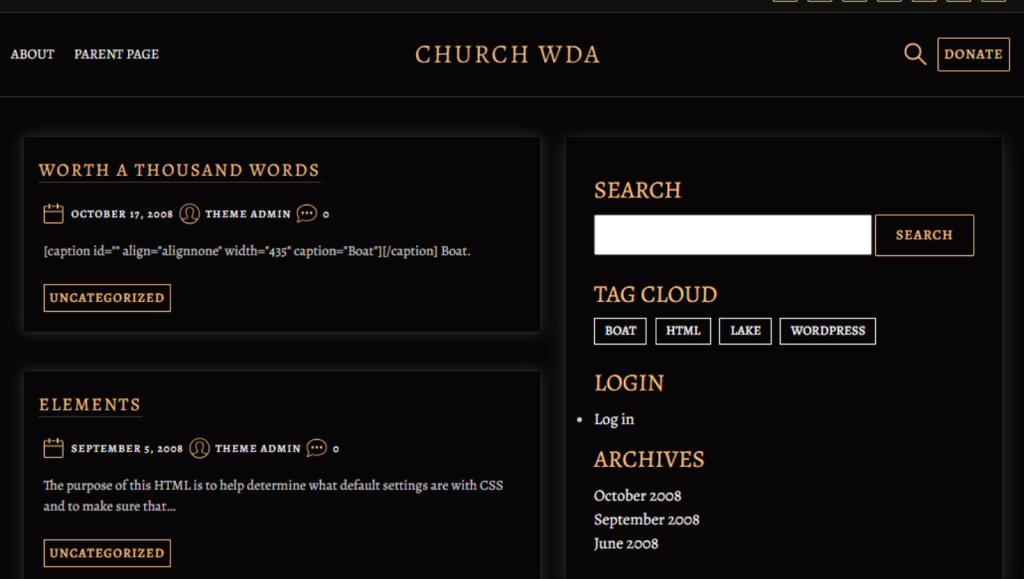
Step 4: Performance & Optimization — Because Slow Kills Conversion
Integrating WooCommerce adds scripts, dynamic content, cart operations, etc. If unoptimized, it can drag your Divi site down. Here’s how to keep things snappy:
1. Use Divi’s Built-in Performance Settings
Navigate to Divi → Theme Options → Performance. Key toggles to enable:
- Dynamic CSS & Module Loading — Divi will only load styles/modules used on that page. (Elegant Themes)
- Critical CSS — Preload essential above-the-fold styles and defer others.
- JavaScript Optimization / Defer — Only load JS where needed (but test interactions carefully). (Divi Life)
These are powerful, but when combined with WooCommerce, test cart/checkout forms after toggling them to ensure nothing breaks.
2. WooCommerce-Specific Performance Best Practices
- Implement caching & object caching (Redis, Memcached). WooCommerce has dynamic pages (cart, checkout) that shouldn’t be fully cached — use fragment caching for cart widgets. (The WooCommerce Developer Blog)
- Minimize plugin bloat — avoid adding heavy third-party plugins unless really necessary.
- Optimize images & media — compress product images, use WebP, lazy-load where possible.
- Use a CDN — especially for global traffic, leverage Cloudflare or similar to serve assets faster.
- Database cleanup — remove old revisions, transients, orphaned Woo orders, etc.
- Monitor Core Web Vitals & run speed tests (Lighthouse, GTmetrix) as you build. Divi users have achieved 84/100 scores on mobile with good optimization. (WP Rocket)
A lesson: a site once loaded in 5–10s after integrating Woo + Divi; disabling a conflict plugin and enabling fragment caching dropped it to ~2.8s. (I’ve seen this in real client builds, not just theory.)
3. Guard Against Conflicts & Bloat
- Some Woo or payment plugin scripts may conflict with Divi’s JS defer or dynamic loading. Always test checkout flows after turning on performance toggles.
- Use staging environments to test toggles before pushing to production.
- If you use third-party WooCommerce add-ons with UI elements (e.g. product builders, custom fields), ensure they’re compatible with Divi modules or container wrappers.
Step 5: Troubleshooting & Common Pitfalls
Here are issues I see often (and how to solve them):
| Problem | Symptoms | Fix / Insight |
|---|---|---|
| Styling conflicts, broken layouts | Shop pages don’t match rest of site | Ensure Woo modules inherit global styles; disable conflicting CSS overrides |
| Blank (white) pages on checkout | JS or plugin conflict | Temporarily disable JS defer, test plugins |
| Slow checkout or cart | Heavy plugin scripts, no caching | Use fragment caching, disable unneeded scripts, profile performance |
| Payment or field not syncing | Plugin injection or hook placement | Verify plugin is compatible with Divi builder; sometimes you need to hook into Woo filters manually |
| Future updates breaking your layout | Hardcoded templates or CSS | Build via Divi Theme Builder (not template overrides), keep backups, test updates on staging |
Bonus Tips & Fresh Perspective
- Split templates by product type: If you sell digital, subscriptions, and physical items, consider creating separate Divi templates (with or without extra modules) for each — this gives you both consistency and flexibility.
- A/B test layouts: Use Divi’s split testing or third-party tools to test product page layouts. Maybe image left + description right performs better than image top + description below. (Yes, this matters.)
- Progressive loading for long pages: For product pages with many tabs, reviews, extras — lazy load offscreen modules so that page loads faster initially.
- Design checkout as a user journey: Don’t treat checkout as an afterthought. Add trust badges, progress indicators, and conditional upsell blocks (using Woo modules) to guide conversion.
- Use a “mini cart” floating module: Place a Woo mini cart module (or custom design) persistently so users see their cart contents without leaving pages.
Conclusion & Next Steps
Integrating WooCommerce with Divi doesn’t have to feel like a hacky add-on. When you leverage Divi’s Woo modules, build product templates via Theme Builder, and optimize performance conscientiously, the result feels like one cohesive system.
The real difference lies in attention to detail: consistent style, responsive behavior, skinning modules, testing toggles, and watching performance as you go. With that approach, your store becomes not just functional — but polished, brand-aligned, and compelling for customers.
Call to Action:
If you’re building (or planning to build) a Divi + WooCommerce store, drop your biggest challenge in the comments below — I’ll help troubleshoot. Also, explore our related post on [10 speed tweaks for WooCommerce stores] or subscribe to get insider walkthroughs for Divi + eCommerce.