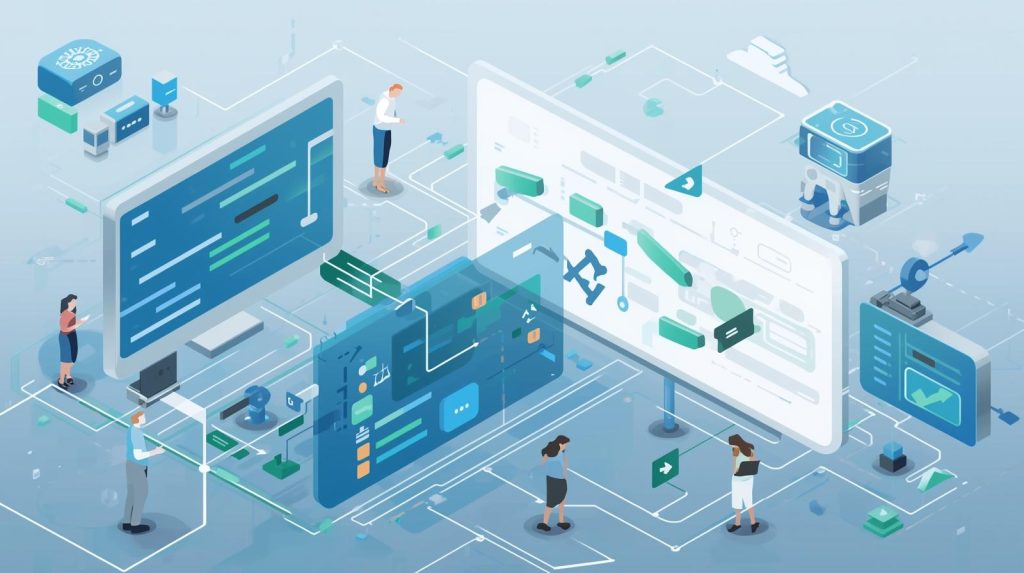Introduction
Imagine this: your WordPress plugin pulls live data from a third-party platform — weather, stock quotes, CRM data, subscriptions — all seamlessly integrated without manual updates. That capability makes your plugin powerful and dynamic. But to get there, integrating external APIs into a WordPress plugin has to be done thoughtfully: securely, efficiently, and maintainably. In this guide, you’ll learn how to connect your plugin to external APIs step by step, avoid common mistakes, and build robust integrations that last.
Why Integrate External APIs in a Plugin?
Before we get technical, let’s clarify why you might want to do this:
- Extend functionality: Add features that your plugin alone can’t offer — e.g., pulling in user data from a CRM, integrating payments, and retrieving analytics.
- Avoid duplication: Don’t reinvent external services; leverage existing APIs.
- Dynamic updates: Let your plugin show live or near-live data without manual updates.
- Modular architecture: Offload heavy logic (e.g., AI, analytics) to external services while your plugin handles UI, state, and caching.
That said, integration must be carefully designed to avoid performance, reliability, and security pitfalls.
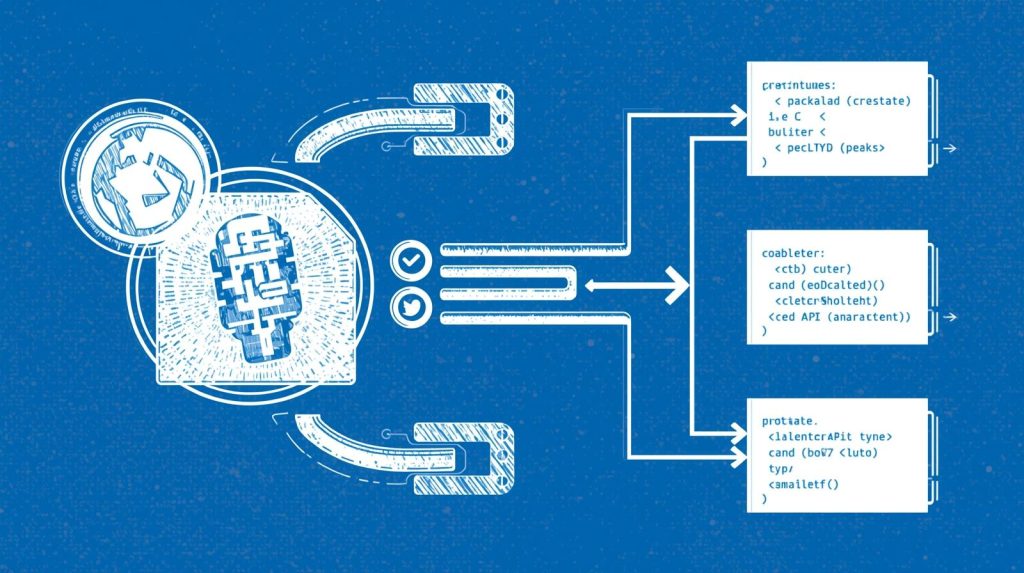
Two Approaches: Plugin-Based vs. Custom Code Integration
There are generally two broad ways to integrate:
- Use a generalized API integration plugin (e.g., WPGetAPI)
- Write your own integration code inside your plugin (using WordPress HTTP API, hooks, error handling, etc.)
Each approach has trade-offs. As Codeable wisely notes, plugin wrappers get you up and running quickly but may introduce overhead or reduced control. For mission-critical needs, custom integration offers performance, flexibility, and tighter control. (Codeable)
In many real projects, I begin with a plugin wrapper (to prototype), then replace it with hand-crafted integration once the model stabilizes.
Core Concepts You Need to Know
Before coding, you must grasp:
- Authentication: API keys, bearer tokens, OAuth, HMAC, basic auth — and where to store them securely.
- Rate limiting & quotas: You may only be allowed a certain number of calls; manage usage.
- Error handling & fallback logic: The API might be down, return errors, or time out — your plugin should gracefully degrade.
- Caching strategies: Don’t call the API on every page load — cache response data where appropriate.
- Data mapping & transformation: Convert external data schemas to your plugin’s internal models.
- Security & validation: Sanitize and validate responses; never trust external input blindly.
Step-by-Step: Building an API Integration in a WordPress Plugin
Let’s build a simple (but realistic) plugin that fetches data from an external REST API and displays it. You can adapt this for POST requests, sync logic, or webhooks.
Step 1: Plugin Boilerplate & Setup
Create a plugin directory (e.g. my-api-plugin) under wp-content/plugins/ with a main file:
<?php
/**
* Plugin Name: My API Plugin
* Description: Example plugin to fetch data from external REST API
* Version: 1.0.0
* Author: Your Name
*/
if ( ! defined( 'ABSPATH' ) ) {
exit;
}
class My_API_Plugin {
private $api_base;
private $api_key;
public function __construct() {
$this->api_base = 'https://api.example.com/v1/';
$this->api_key = defined( 'MYAPI_KEY' ) ? MYAPI_KEY : '';
add_shortcode( 'my_api_data', [ $this, 'shortcode_display' ] );
}
public function call_api( $endpoint, $args = [] ) {
$url = esc_url_raw( $this->api_base . $endpoint );
$headers = [
'Accept' => 'application/json',
'Authorization' => 'Bearer ' . $this->api_key,
];
$defaults = [
'timeout' => 10,
'sslverify' => true,
'headers' => $headers,
];
$args = array_merge( $defaults, $args );
$response = wp_remote_request( $url, $args );
if ( is_wp_error( $response ) ) {
error_log( 'API error: ' . $response->get_error_message() );
return null;
}
$code = wp_remote_retrieve_response_code( $response );
$body = wp_remote_retrieve_body( $response );
if ( $code !== 200 ) {
error_log( 'API responded with code ' . $code . ' and body: ' . $body );
return null;
}
$data = json_decode( $body, true );
if ( null === $data ) {
error_log( 'JSON decode error: ' . json_last_error_msg() );
}
return $data;
}
public function shortcode_display( $atts ) {
$atts = shortcode_atts( [ 'endpoint' => 'default' ], $atts );
$data = $this->call_api( sanitize_text_field( $atts['endpoint'] ) );
if ( empty( $data ) ) {
return '<p>No data available.</p>';
}
// Example rendering: assume $data['value']
return '<div class="api-widget">Value: ' . esc_html( $data['value'] ) . '</div>';
}
}
new My_API_Plugin();
This skeleton shows:
- How to call an endpoint via
wp_remote_request - How to set headers with an API key
- Basic error handling and logging
- A shortcode to render API data in content
You can expand this to add caching, transient storage, admin UI, etc.
Step 2: Add Caching / Transients
You don’t want to hit the external API on every page load. Use WordPress transients to cache responses:
public function call_api( $endpoint, $args = [] ) {
$cache_key = 'myapi_' . md5( $endpoint . serialize( $args ) );
$cached = get_transient( $cache_key );
if ( false !== $cached ) {
return $cached;
}
// ... perform the request as above ...
if ( is_array( $data ) ) {
set_transient( $cache_key, $data, HOUR_IN_SECONDS );
}
return $data;
}
This way, you reuse API data for one hour (or whatever TTL you choose) and minimize API calls, reduce latency, and avoid rate limit issues.
Step 3: Admin UI for Configuration
You’ll want to let site owners configure the API key, endpoints, and cache TTL via an options page. Basic pattern:
- Register options via
register_setting() - Add a settings page with
add_menu_page()oradd_submenu_page() - Sanitize and validate input
- Use
get_option()to retrieve settings in yourcall_apilogic
I won’t detail the full UI here, but this is a standard pattern you can layer on.
Step 4: Supporting POST / Other Methods & Payloads
Your plugin may need to send data (not just fetch). Here’s how:
$data_to_send = [
'field1' => 'value1',
'field2' => 'value2',
];
$response = $this->call_api( 'submit', [
'method' => 'POST',
'body' => wp_json_encode( $data_to_send ),
'headers' => [
'Content-Type' => 'application/json',
],
] );
Ensure you adapt headers, encoding, sanitization, and error checks.
Step 5: Handling Webhooks & Synchronous Updates
For real-time behavior, sometimes you don’t poll the API — you receive callbacks (webhooks). Your plugin can:
- Register a custom REST API endpoint (via
register_rest_route) - Validate incoming webhook payloads (e.g., signature checking)
- Update your local cache or state
Example snippet:
add_action( 'rest_api_init', function () {
register_rest_route( 'myapi/v1', '/webhook', [
'methods' => 'POST',
'callback' => [ $this, 'handle_webhook' ],
'permission_callback' => '__return_true',
] );
} );
public function handle_webhook( \WP_REST_Request $req ) {
$sig = $req->get_header( 'X-Webhook-Signature' );
$body = $req->get_body();
if ( ! $this->verify_signature( $body, $sig ) ) {
return new \WP_Error( 'invalid_signature', 'Signature invalid', [ 'status' => 403 ] );
}
$payload = json_decode( $body, true );
// process payload, e.g. update transient or option
return rest_ensure_response( [ 'status' => 'ok' ] );
}
This pattern ensures your plugin acts as a reactive agent rather than repeatedly polling.
Step 6: Robust Error Handling & Fallbacks
Critical integrations must handle badness gracefully. Strategies:
- Provide fallback content or messages when the API fails.
- Retry logic (with backoff) for transient failures.
- Circuit breaker: if the API error rate is high, disable polling for a time.
- Log errors in a way you can revisit (e.g., in a custom table, or via
error_log). - Notify site admin via email or WP Admin Notices when critical integration fails.
Always assume external dependency will fail occasionally — code accordingly.

Common Pitfalls & How to Avoid Them
Drawing from my own mistakes and real project postmortems, here are pitfalls you’ll want to dodge:
| Pitfall | Consequence | Mitigation |
|---|---|---|
| Storing API keys in plugin code | Exposure on backups or version control | Store keys securely (in options, environment variables, or via wp_config.php) |
| No caching | Performance degradation, rate limit overage | Use transients, object cache, or external caching |
| Ignoring SSL / certificate problems | Fails in some environments | Always enable sslverify => true, or handle fallback |
| Poor error handling | Silent failure, broken UI | Log and surface issues, use fallback UI |
| No throttling or retries | Crash loops on API downtime | Add retry + backoff logic, circuit breaker controls |
| Tight coupling of API and UI logic | Hard to maintain, brittle code | Separate API layer, data layer, rendering layer |
In one project, I left caching off during development; upon deployment, my plugin made 30 API calls per page, hitting limits and slowing pages. That taught me: always build caching early, not later.
When to Use WPGetAPI (for simpler integrations)
If your API needs are simple and you prefer minimal code, WPGetAPI is a popular plugin that allows configuration of APIs, endpoints, and rendering via shortcodes or template tags. (WordPress.org) Many tutorials demonstrate how to set up endpoints and embed API data without writing PHP. (AL SUZAUD DOWLA)
However, for workflows involving POST, webhooks, heavy logic, business rules, or frequent API usage, custom integration will give you more control, performance, and security. WPGetAPI can be a good prototyping tool or fallback for low-complexity features. Codeable also cautions that plugin wrappers often trade off performance and flexibility. (Codeable)
Summary & Final Thoughts
Integrating a WordPress plugin with external APIs elevates what your tools can do — but requires careful architecture: handle authentication, caching, error states, webhooks, and maintain separation of logic. Begin with a clean plugin skeleton, add a robust API layer, caching, configuration UI, and webhook or polling logic. Move fast with wrappers or plugins like WPGetAPI during prototyping, but be ready to replace them with tailored integration for production.
If you like, I can package this into a ready-made plugin skeleton or generate a video tutorial version. Would you prefer that?