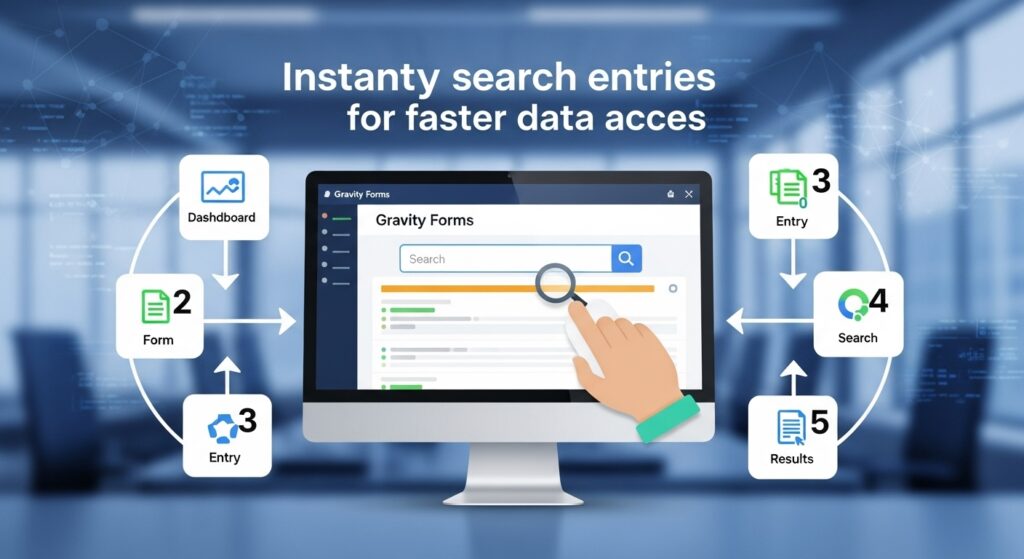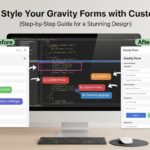✍️ Author: Kester Terna — EduKester Digital Insights
Introduction: What If You Could Find Any Form Entry in Seconds?
Imagine this scenario: your website has been collecting leads, contact requests, job applications, and surveys for months. You open your Gravity Forms dashboard and see hundreds or even thousands of entries.
Now you need to find one particular entry — a client inquiry, a specific email, or a survey response.
You scroll… and scroll… and scroll some more.
Frustrating, right?
That’s the everyday reality for many WordPress users who rely on Gravity Forms for lead generation and data collection — but don’t yet know how to search all entries instantly.
In this EduKester guide, you’ll discover how to instantly search all your Gravity Forms entries, streamline your workflow, and save hours of manual searching using built-in features, smart filters, and advanced tools.
By the end, you’ll be able to find any piece of data in seconds — no matter how large your database is.
💡 What Are Gravity Forms Entries? (And Why They Matter)
Gravity Forms is more than just a WordPress form builder. It’s a data collection powerhouse that stores every submission (called “entries”) in your WordPress database.
Each entry contains:
- The user’s submitted data (name, email, message, etc.)
- Metadata like submission time, user IP, and source page
- Custom fields and values
This makes Gravity Forms ideal for:
✅ Lead collection
✅ Surveys and questionnaires
✅ Order or job application submissions
✅ Newsletter signups
But as your site grows, so does your data — and that’s where searching becomes tricky.
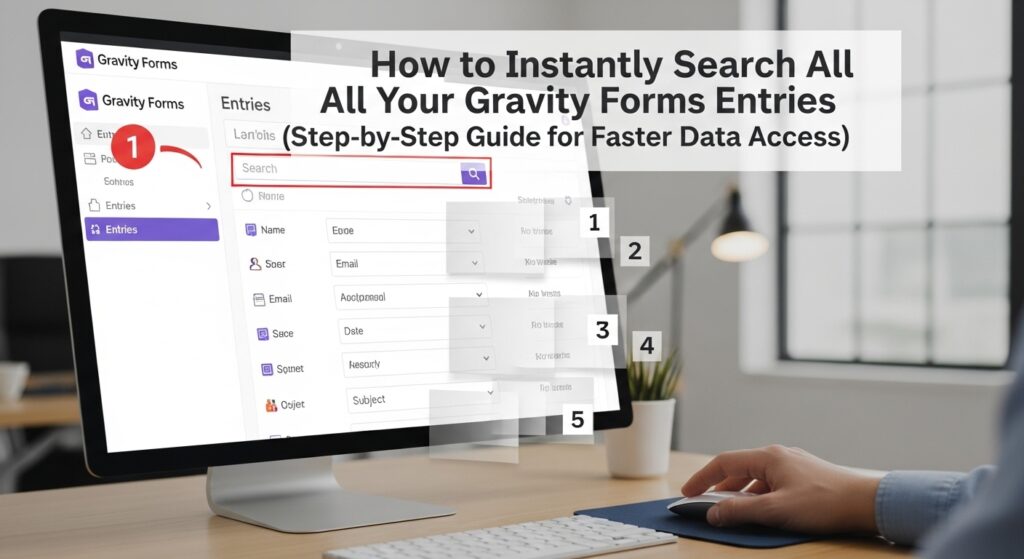
🚨 The Challenge: Why Searching Gravity Forms Entries Can Be Slow
By default, Gravity Forms offers a basic search and filter tool, but it’s limited. When you have dozens of forms and thousands of entries, the built-in search can become painfully slow or miss relevant results.
Common problems include:
❌ Having to search form-by-form (no global search option)
❌ Slow loading when filtering large datasets
❌ Inconsistent results for partial matches
❌ Difficulty combining multiple filters
💬 EduKester Insight: “Data is powerful only when it’s accessible. If you can’t find it fast, it’s as good as lost.”
⚙️ Step-by-Step: How to Instantly Search All Gravity Forms Entries
Let’s dive into multiple methods — from built-in filters to pro-level tools — that make searching across Gravity Forms easy and lightning-fast.
🧩 Method 1: Using Gravity Forms’ Built-In Search Filters
Gravity Forms includes a basic filtering system that you can access from your WordPress dashboard.
Steps:
- Go to Forms → Entries.
- Select the form you want to search.
- Use the Search box or click Add Filter.
- Choose a field (e.g., “Email”, “Name”, “Date Submitted”).
- Enter your keyword or value.
Example: Search all entries where “Email contains @gmail.com.”
🖼️ Visual Example:
A screenshot showing the “Add Filter” dropdown menu with multiple field conditions.
Pros:
✅ Quick for small datasets
✅ Easy to use
✅ Doesn’t require additional plugins
Cons:
❌ You can’t search across multiple forms
❌ Limited customization
❌ Slows down with large data
🚀 Method 2: Instantly Search All Forms Using GravityView (Recommended)
For users managing multiple forms or large databases, the GravityView plugin is a game-changer.
GravityView extends the capabilities of Gravity Forms by allowing you to:
✅ Search across all forms
✅ Create advanced filters (by date, field, keyword, or user)
✅ Display entries on the front end
✅ Sort and export results
Steps to Use:
- Install and activate GravityView.
- Go to Views → Add New View.
- Choose your Form and a display layout (Table, List, or DataTable).
- Enable Search Bar under View Settings.
- Add filters like “Search All Fields” or “Specific Field.”
Now, you can type any keyword and instantly find matching entries — even across multiple forms.
Example: Searching “John Doe” will instantly display all entries mentioning that name from any form.
📸 Infographic Idea:
Flowchart showing “Search Input → GravityView Engine → Instant Results from All Forms.”
🔍 Method 3: Use Gravity Forms Advanced Search Add-Ons
If you prefer not to install GravityView, you can enhance search functionality using add-ons.
Here are top recommendations:
| Add-On | Features | Ideal For |
|---|---|---|
| GF Entries in Excel | Export and search via Excel filters | Data analysts |
| GF Entry Automation by GravityKit | Automate filtered searches | Large databases |
| Gravity Wiz GP Entry Blocks | Filter and search inside WordPress blocks | Advanced users |
🧠 EduKester Tip: Combine Gravity Forms + GravityView + GravityWiz add-ons for a “search ecosystem” that covers every data need.
⚡ Method 4: Using the Gravity Forms REST API for Developers
If you’re a developer or tech-savvy user, you can search entries via the Gravity Forms REST API.
Endpoint Example:
GET /wp-json/gf/v2/entries?search={"field_filters":[{"key":"1","value":"John"}]}
This method allows:
- Programmatic search integration
- Custom dashboards
- Integration with CRM tools like HubSpot or Airtable
📈 Example Use Case: Build a “Search Entries” interface for your team that filters by name, email, or submission date in real time.
🧮 Bonus: Smart Search Using the Gravity Forms Entry ID System
Each entry in Gravity Forms has a unique Entry ID. You can search directly using this ID in your dashboard or API.
Example:
Searching for Entry ID “#1256” instantly retrieves that exact submission.
Tip: Always display or export the Entry ID column in your table view for faster referencing.
📊 Comparing Gravity Forms Search Options (At a Glance)
| Method | Speed | Multi-Form Search | Ease of Use | Best For |
|---|---|---|---|---|
| Built-In Filter | ⭐⭐ | ❌ | ✅ | Beginners |
| GravityView | ⭐⭐⭐⭐ | ✅ | ✅✅✅ | Marketers & Site Owners |
| Add-Ons | ⭐⭐⭐ | ✅ | ✅ | Power Users |
| REST API | ⭐⭐⭐⭐⭐ | ✅ | ❌ | Developers |
🧠 Pro Tips to Optimize Gravity Forms Search Performance
✅ 1. Clean old entries regularly
Delete spam or test submissions to keep the database light.
✅ 2. Use caching plugins wisely
Avoid caching dynamic entry pages — it can cause outdated results.
✅ 3. Index your database
If you manage thousands of entries, use a plugin like WP-Optimize to speed up SQL queries.
✅ 4. Create custom admin views
Use GravityView or Admin Columns Pro to customize your backend list views.
✅ 5. Export for offline analysis
Sometimes the fastest way to search is exporting entries to Google Sheets or Excel for advanced filtering.
🧰 Advanced Workflow: Build a Front-End Searchable Entries Directory
Want to let your users or staff search entries on your website front end?
Here’s how:
- Install GravityView or WP Data Access.
- Create a new view linked to your desired form.
- Enable Public Search Bar.
- Choose searchable fields (e.g., “Name”, “Email”, “Company”).
- Display results in a table or card layout.
Now your users can type a keyword and instantly view matching entries — beautifully styled to match your site.
📸 Visual Example:
Screenshot of a searchable table powered by GravityView on a WordPress page.
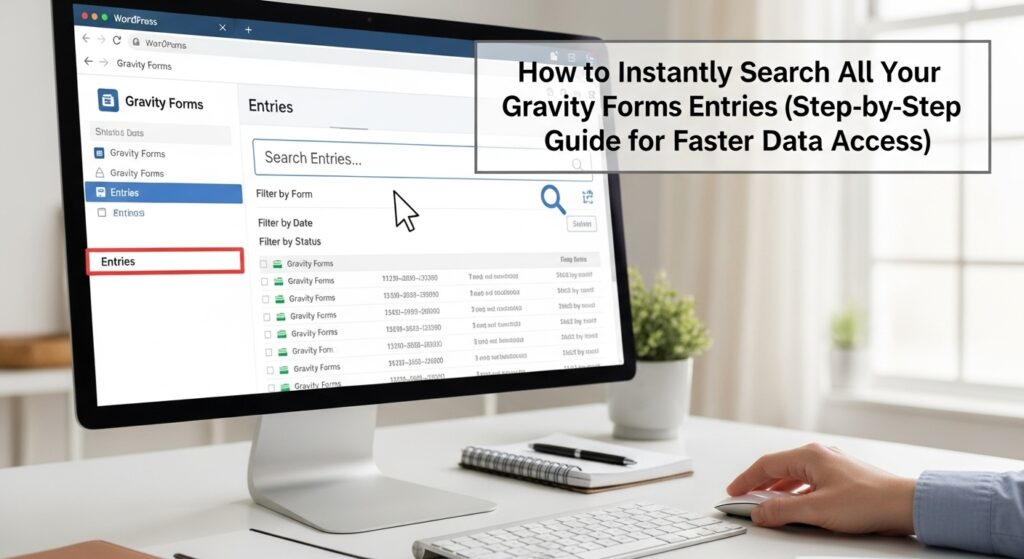
❓ FAQs: Searching Gravity Forms Entries Instantly
Q1. Can I search all forms at once?
By default, no, but plugins like GravityView or Gravity Forms Search Add-On make it possible.
Q2. Will searching slow down my site?
Only if your database is huge. Using database optimization and indexed searches can keep it lightning-fast.
Q3. Can I search by a custom field?
Yes! Each form field can be targeted by its ID or label using filters or the REST API.
Q4. How do I make searches case-insensitive?
Use “contains” filters or SQL LIKE statements (for advanced users).
Q5. What’s the easiest method for non-technical users?
Install GravityView — it’s intuitive and integrates seamlessly with Gravity Forms.
✨ Conclusion: From Data Chaos to Instant Clarity
In today’s fast-paced digital world, data accessibility is power.
With the right setup, Gravity Forms becomes more than just a data collector — it transforms into a searchable, organized database you can access in seconds.
Whether you’re managing hundreds of leads, customer feedback, or applications, mastering instant search means saving time, boosting productivity, and gaining instant clarity.
As EduKester always says:
🔥 “Efficiency isn’t just doing things faster — it’s making time for what truly matters.”
Start implementing these methods today and watch how quickly your workflow transforms.
📝 Notes
Meta Description:
Learn how to instantly search all your Gravity Forms entries using filters, plugins, and pro tools. Step-by-step guide to faster data access and smarter workflow management.
Tags:
Gravity Forms, WordPress Forms, GravityView, Form Entries, Search Functionality, Data Management, WordPress Plugins, EduKester, Productivity Tips, WordPress Admin
Long-Tail Keywords:
- How to search Gravity Forms entries
- Gravity Forms instant search plugin
- Search all forms entries in WordPress
- Best way to search Gravity Forms data
- Gravity Forms entry search tips
Would you like me to add visuals and infographics next (like “Search Workflow Diagram”, “Comparison Table Graphic”, and “Dashboard Search Interface Example”) — optimized for your EduKester brand style?