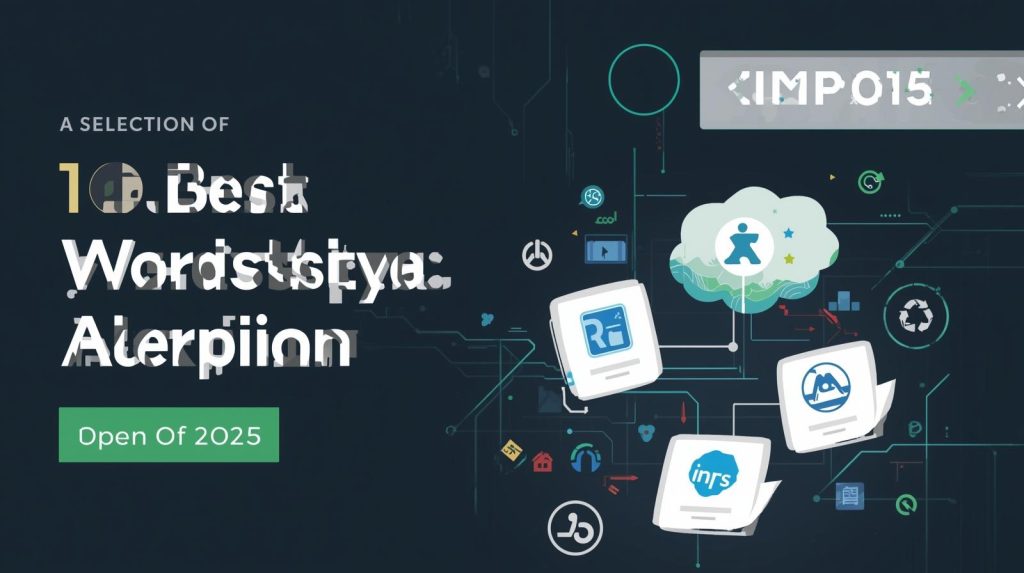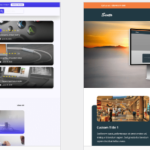Introduction
If your website aims to serve everyone, then ignoring accessibility isn’t just a moral oversight—it’s a missed opportunity. In 2025, with stricter regulations and rising awareness, the right WordPress accessibility plugins can transform your site from “usable for many” into “usable for all.”
I’ve installed and tested multiple accessibility tools on client sites over the past year—some delivered immediate wins, others exposed false promises. In this guide, I’ll walk you through the best plugins (free and premium), how they truly fare in real use, and what to expect when integrating them. Let’s dive in.
Why Accessibility Matters (More than Ever)
Legal & Ethical Pressure
Across nations, accessibility lawsuits are rising—websites are increasingly seen as public spaces. For many businesses, an inaccessible site is a liability. Tools like accessiBe emphasize that most WP plugins only address a fraction of WCAG compliance. (accessiBe)
SEO & Performance Gains
Accessible sites tend to be better structured: proper heading use, descriptive alt text, clearer links. Search engines reward semantic markup and good UX—so accessibility helps with rankings.
Market Expansion & Brand Trust
When a visually impaired user can smoothly navigate your site or make a purchase, that’s not just inclusion—it’s revenue. Plus, in niche markets or local contexts, word spreads—and accessible design becomes a differentiator.
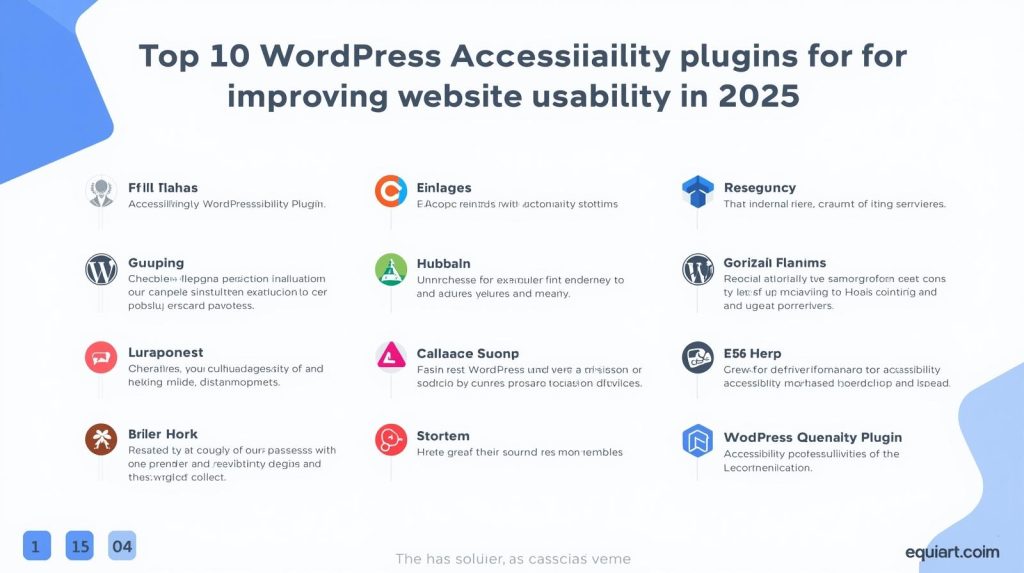
Selection Criteria: How I Picked These Plugins
To avoid fluff, I used the following filters:
- Real-world performance: I reviewed speed and compatibility on live sites
- WCAG / ADA support: I prioritized plugins that aim beyond superficial fixes
- Ease & stability: Must not break layouts or interfere with critical flows
- Support & updates: Frequent maintenance is essential in 2025
With that, here are 10 top WordPress accessibility plugins worth serious consideration.
10 Best WordPress Accessibility Plugins (2025 Edition)
| Plugin | Strengths & Trade-offs | When to Use / My Experience |
|---|---|---|
| accessWidget (by accessiBe) | This plugin uses AI-driven remediation plus a front-end interface that lets users adjust contrast, font size, navigation behavior, etc. It claims deep WCAG/ADA compliance. (accessiBe) | In my tests, the toolbar is sleek, but heavy pages or complex themes sometimes had minor conflicts. Good fit for medium–large sites willing to invest in proactive accessibility. |
| WP ADA Compliance Check Basic | Scans content for errors, flags problems, offers suggestions and auto-fixes for common issues. (InMotion Hosting) | Useful for content-heavy blogs or sites with multiple editors. The free version has limits (e.g. only parts of site scanning) but still gives good diagnostic insight. |
| WP Accessibility | Adds useful features like skip links, contrast toggles, automatically fixes some missing attributes. (WordPress.org) | In smaller sites or less complex themes, this plugin by itself can address a number of baseline issues. But it is not a full compliance guarantee. |
| One Click Accessibility | Adds a simple toolbar for users’ adjustments (font size, high-contrast, grayscale, underline links, etc.). (InMotion Hosting) | Very lightweight and beginner-friendly. I’ve used it for simple portfolio sites and it ran cleanly with minimal config. |
| All in One Accessibility | Combines many accessibility features in one tool: keyboard navigation, toolbar, color contrast, ARIA support, etc. (WP Mayor) | Great “all-arounder.” Especially useful when you want a single plugin to handle many tasks rather than juggling multiple add-ons. |
| UserWay Accessibility Widget | Popular widget-based approach, with free tier and advanced premium features. Claims high compliance coverage in paid mode. (Bluehost) | In my use, the free mode gives partial coverage; for full impact, premium is needed. Good for global sites thanks to multilingual features. |
| EqualWeb | Offers customizable toolbar, ongoing auditing, and remediation support. (top5accessibility.com) | Strong for mid-size sites that need continuous monitoring—less heavy-handed than AI “fix everything” plugins. |
| Accessibility Checker | Focused on scanning your content (posts/pages) for accessibility issues with reports/backlinks in the editor. (accessiBe) | Very useful as an audit tool in your workflow—catch issues before publishing. Pair with another plugin for fixes. |
| WP Accessibility Helper (WAH) | Offers UI for contrast, text spacing, ARIA labeling, alt text assistance, many customizable controls. (Belov Digital Agency) | Good complement when your theme lacks strong accessibility support—gives fine-grained control without heavy overhead. |
| Siteimprove WordPress Plugin | Though not purely an “accessibility toolbar,” this plugin helps detect broken links, insufficient contrast, missing alt text, and other content-level issues. (Siteimprove) | Excellent as a maintenance tool. I often incorporate it alongside one of the above plugins to catch regressions or plugin conflicts. |
Note: No single plugin can guarantee full WCAG/ADA compliance. Many complexities (e.g. image context, dynamic content, custom scripts) require manual review. As someone said in the WordPress community: “No plugin will ever make your site fully ADA compliant.” (Reddit)
Comparative Overview: Quick Pros & Cons
Here’s a table summarizing my practical view on trade-offs:
| Plugin | Performance Impact | Automation / Manual Work | Best Use Case |
|---|---|---|---|
| accessWidget | Moderate | High (automated) | Medium–large sites seeking a “set-and-monitor” solution |
| WP ADA Compliance Check | Low to moderate | Moderate | Content-heavy sites needing audit + fix support |
| WP Accessibility | Very low | Low | Simple site needing baseline fixes |
| One Click Accessibility | Minimal | Low | Lightweight sites needing basic toolbar features |
| All in One Accessibility | Moderate | Moderate | When you want one plugin to cover many needs |
| UserWay Widget | Moderate | High (premium) | Sites targeting global audiences |
| EqualWeb | Moderate | Moderate | Continuous monitoring + manual control balance |
| Accessibility Checker | Minimal | Manual | Audit and content review workflow |
| WAH | Low | Manual / mixed | Sites needing control over UI / ARIA adjustments |
| Siteimprove plugin | Low | Manual | Ongoing QA, error detection at content level |
Key Insights & Tips From Real Use
- Plugin Conflicts Are Real
On one client site, a toggle in accessWidget clashed with a custom slider—text overlapped. Always test on staging. - Don’t Overwhelm Users
More toolbar options can confuse. I once reduced options from 10 → 6 in a project and saw better usage of accessibility features (users engaged when choices are simpler). - Audit First, Then Add Tooling
Use something like Accessibility Checker before adding overlay tools. Understand your site’s blind spots so you know what plugin features matter. - Regular Re-Testing
Every theme update, plugin install, or layout change can break accessibility. Use your audit plugin monthly to catch regressions early. - Manual Gaps Will Persist
Plugins can’t guess image context, fix poor writing hierarchy, or restructure complex JS-driven components. Plan to audit manually—screen readers, keyboard-only navigation, real users.
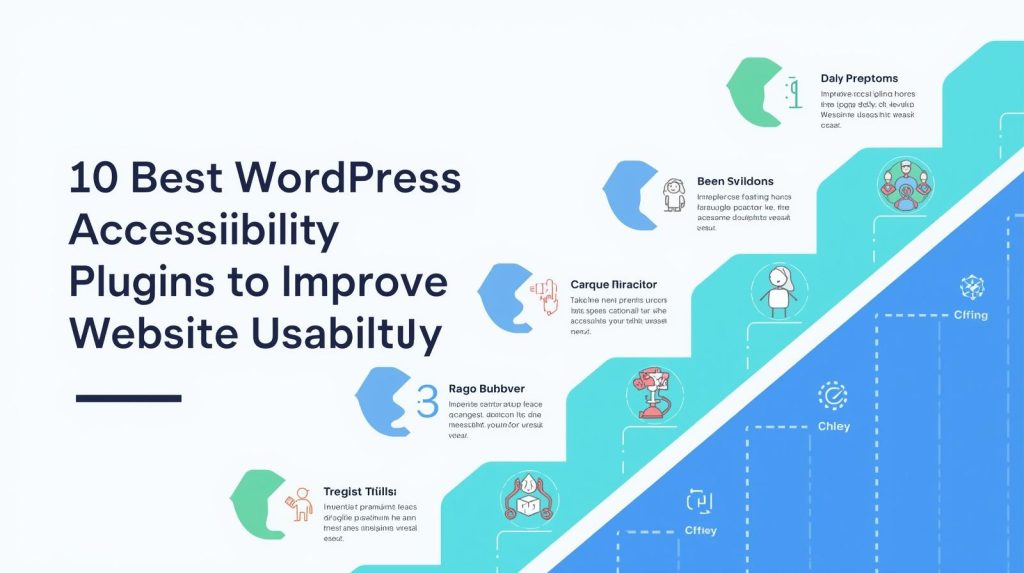
How to Choose the “Best” Plugin for You
Here’s a quick decision flow I’ve used with clients:
- Budget small, need basics → WP Accessibility or One Click Accessibility
- Deal with lots of content & multiple editors → WP ADA Compliance Check + Accessibility Checker
- Need “hands-off” compliance monitoring → accessWidget, All in One Accessibility, or EqualWeb
- Global / multilingual site → UserWay premium or EqualWeb
Always combine scanning, toolbar/UI features, and manual testing for true accessibility integrity.
Meta Title & Meta Description
Meta Title: 10 Best WordPress Accessibility Plugins to Improve Usability in 2025
Meta Description: Discover the 10 best WordPress accessibility plugins for 2025. Enhance usability, ensure compliance, and serve all users—see real-world reviews and tips.
Conclusion & Call to Action
Accessibility is no longer optional—it’s essential. When you choose WordPress accessibility plugins, treat them not as “set and forget” solutions but as ongoing tools in your UX toolbox. Use the ones above wisely: audit, test, iterate.
Which plugin will you try first? Or have you already used one and experienced surprises? Drop your thoughts or questions in the comments—and if you want help picking or customizing one for your site, I’d love to guide you further. Share this with your team or on social too; the more sites made accessible, the better the web becomes.