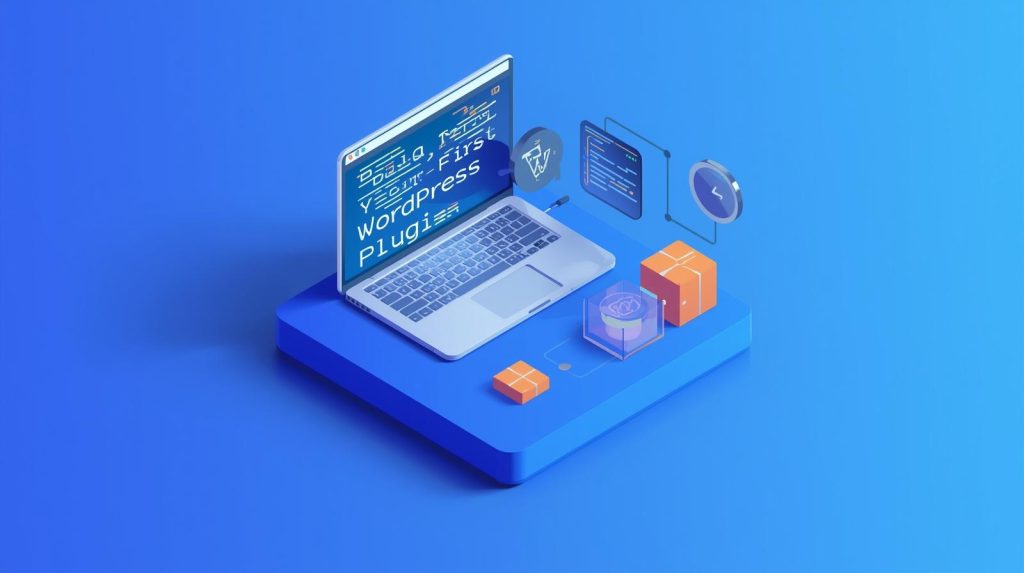Introduction
Ever felt limited by what your WordPress site can’t do? That’s the moment when WordPress plugins become magic. Building your own plugin gives you ultimate flexibility—adding exactly what you need, without relying on someone else’s constraints. In this guide, I’ll walk you from zero to your first functional plugin, share pitfalls I encountered, and help you understand best practices from the start.
Why Build a Plugin Instead of Using Existing Ones?
Before writing code, ask: Is this plugin truly necessary? Many times, what you want already exists. But here are reasons you might build your own:
- You need tailored behavior that off-the-shelf plugins don’t offer.
- You want lightweight code without unused modules or bloat.
- You hope to learn WordPress internals, hooks, and APIs.
- You may eventually distribute or monetize your plugin.
As WordPress’s official Plugin Developer Handbook states, you should never modify WordPress core files—plugins are how you extend functionality safely. (WordPress Developer Resources)
In my own journey, the first plugin I built was a simple “append social prompts” plugin. It taught me how hooks and filters work. Later, I used that knowledge to build more powerful modules.
What You’ll Need: Pre-Requisites & Setup
Before you write a line of plugin code, gather the essentials:
- Local or staging WordPress environment (e.g., Local by Flywheel, XAMPP, WAMP, Docker).
- Code editor / IDE (VS Code, PHPStorm, Sublime) with syntax checking.
- Basic knowledge of PHP, HTML, CSS, and JavaScript.
- Familiarity with WordPress concepts: actions, filters, the loop, admin vs front end.
- Access to official documentation, like the WordPress Plugin Developer Handbook and Coding Standards. (WordPress Developer Resources)
Never test new plugin code first on a live site—you’ll risk downtime or breakages.
Step 1: Planning & Structure
1. Choose your plugin’s purpose
Decide what your plugin will do. For this tutorial, we’ll build a plugin that adds a custom message after each post (as a simple example). Later, you can expand.
2. Create directory structure
In your WordPress install, navigate to wp-content/plugins/. Create a new folder, e.g. my-first-plugin/. Inside, organize with:
my-first-plugin/
my-first-plugin.php ← main plugin file with header
includes/ ← helper PHP files
assets/
css/
js/
uninstall.php ← optional cleanup script
This structure follows best practices for maintainability and separation of concerns. (Codeable)
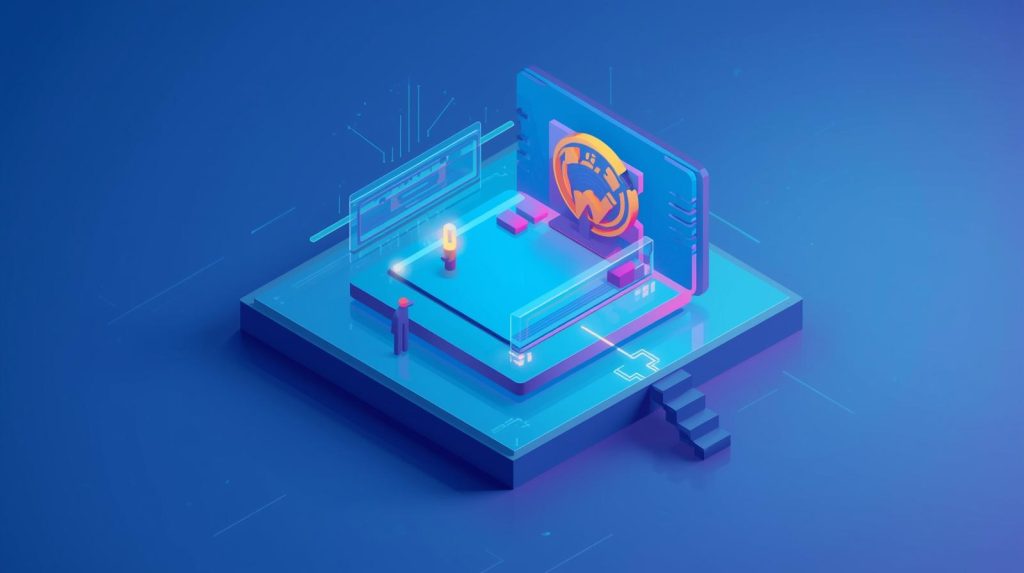
Step 2: The Plugin Header & Activation
Open my-first-plugin.php and begin with a header comment. This tells WordPress the plugin’s metadata:
<?php
/**
* Plugin Name: My First Plugin
* Plugin URI: https://yourdomain.com/my-first-plugin
* Description: Appends a custom message after each post content.
* Version: 1.0.0
* Author: Your Name
* Author URI: https://yourdomain.com
* Text Domain: my-first-plugin
* License: GPLv2 or later
*/
if ( ! defined( 'ABSPATH' ) ) {
exit; // Prevent direct access
}
That block is required (at least the name) for WordPress to recognize your plugin. (WordPress Developer Resources)
After you save that file, go to Plugins → Installed Plugins in your WP dashboard—your plugin should now appear in the list. Activate it.
At this stage, it does nothing (yet!). But you’ve laid the foundation.
Step 3: Add Basic Functionality via Hooks
Now let’s make the plugin do something. We’ll hook into the_content the filter to append your custom message.
function mfp_append_message_to_content( $content ) {
if ( is_single() && in_the_loop() && is_main_query() ) {
$custom = '<p class="mfp-message">Thank you for reading! Follow me on Twitter.</p>';
$content .= $custom;
}
return $content;
}
add_filter( 'the_content', 'mfp_append_message_to_content' );
- We check that it’s a single post and main query to avoid interfering elsewhere.
- The filter hook
the_contentallows us to modify post content before output.
Save and refresh a blog post—your message should now appear below the post content.
This simple exercise helps you grasp how hooks let you extend WordPress behavior.
Step 4: Add an Admin Settings Page
Most real plugins need user settings. Let’s build a settings page where the user can edit the appended message.
4.1 Add the menu item
function mfp_admin_menu() {
add_menu_page(
'My First Plugin Settings',
'MFP Settings',
'manage_options',
'mfp-settings',
'mfp_settings_page'
);
}
add_action( 'admin_menu', 'mfp_admin_menu' );
4.2 Build the settings page HTML
function mfp_settings_page() {
?>
<div class="wrap">
<h1>My First Plugin Settings</h1>
<form method="post" action="options.php">
<?php
settings_fields( 'mfp_options_group' );
do_settings_sections( 'mfp-settings' );
submit_button();
?>
</form>
</div>
<?php
}
4.3 Register the setting
function mfp_register_settings() {
register_setting( 'mfp_options_group', 'mfp_custom_message', [
'sanitize_callback' => 'sanitize_text_field',
'default' => ''
] );
add_settings_section(
'mfp_section',
'General Settings',
'__return_false',
'mfp-settings'
);
add_settings_field(
'mfp_custom_message',
'Custom Message',
'mfp_custom_message_field_cb',
'mfp-settings',
'mfp_section'
);
}
add_action( 'admin_init', 'mfp_register_settings' );
function mfp_custom_message_field_cb() {
$val = get_option( 'mfp_custom_message', '' );
printf(
'<input type="text" name="mfp_custom_message" value="%s" class="regular-text">',
esc_attr( $val )
);
}
Now, when you go to “MFP Settings” in WP admin, you see a field to input your custom message. Once saved, you can use get_option('mfp_custom_message') inside the filter to insert that dynamic message instead of a hard-coded string.
This demonstrates use of the Options API—WordPress’s standard for storing plugin settings safely. (InMotion Hosting)
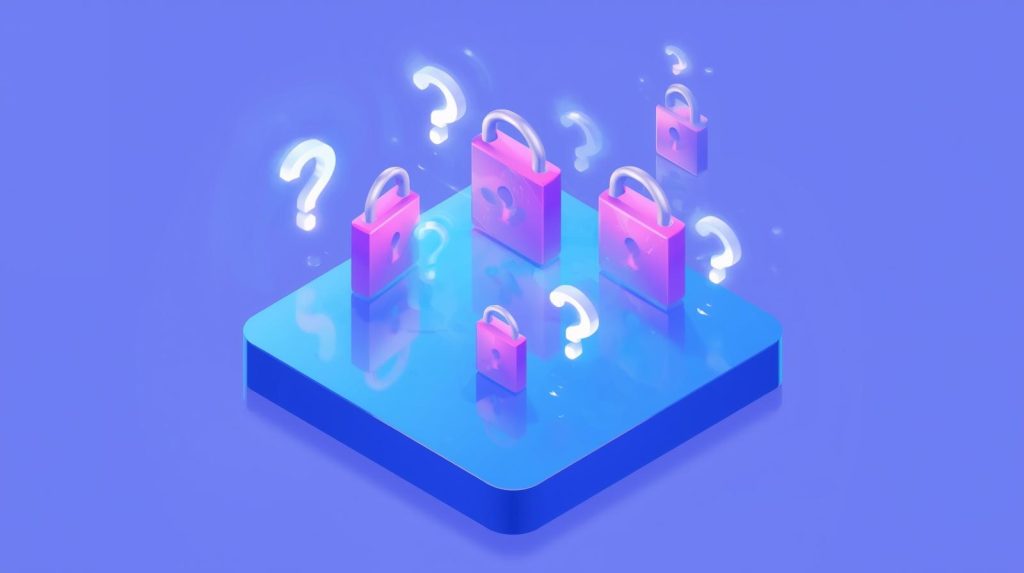
Step 5: Security Best Practices & Cleanup
Even in this simple plugin, wrap your code with safety nets:
- Use
if ( ! defined( 'ABSPATH' ) ) exit;to prevent direct file access. - Sanitize user input via
sanitize_text_field()or more specific sanitization. - Escape output with
esc_html()oresc_attr()before printing. - Use nonces and capability checks (e.g.
current_user_can('manage_options')) when processing form submissions.
Also, include an uninstall.php if your plugin sets database options that should be removed when the plugin is deleted.
Example uninstall.php:
<?php
if ( ! defined( 'WP_UNINSTALL_PLUGIN' ) ) {
exit;
}
delete_option( 'mfp_custom_message' );
Step 6: Advanced Enhancements & Best Practices
Once your basic plugin works, consider:
6.1 Object-oriented structure
Refactor your code into a class, e.g. class MFP_Plugin, with init(), admin_hooks(), public_hooks(), and following the Singleton pattern to avoid redeclaration.
6.2 Asset enqueueing
If you add CSS or JS, enqueue them properly:
function mfp_enqueue_scripts() {
if ( ! is_admin() ) {
wp_enqueue_style( 'mfp-front', plugin_dir_url(__FILE__) . 'assets/css/front.css' );
}
}
add_action( 'wp_enqueue_scripts', 'mfp_enqueue_scripts' );
6.3 Internationalization (i18n)
Wrap user strings in translation functions like __() or _e(), and load a text domain so users can translate your plugin.
6.4 Uninstall hooks
If your plugin creates custom tables or entries, consider clean removal logic.
6.5 Gutenberg / block integration
If your plugin displays content in posts or pages, consider adding a custom block using JavaScript (React), following modern plugin development practices. Codeable’s plugin development guide shows how to evolve your plugin step by step. (Codeable)
My Pitfalls & What I Learned
- Naming conflicts: I once named a function
display_message()—later, it collided with a theme function and broke rendering. Always prefix your functions (e.g.mfp_display_message). - Hook order confusion: Calling settings too early (before
admin_init) resulted in errors. Understanding WordPress load order matters. - Testing edge cases: I forgot to check for empty message strings. Later, I had notices or broken HTML output. Always test plugin behavior when users leave fields blank.
- Performance overhead: I initially ran heavy SQL queries inside
the_contenthook. That slowed page loads. Instead, cache expensive operations or run them conditionally.
Those early hiccups taught me prudence: start small, keep code clean, and test thoroughly.
Summary & Next Steps
You now have the blueprint to build a simple, clean WordPress plugin with:
- Plugin header and activation
- Hooking into core filters
- Admin settings page with save/load
- Security best practices
- Paths for expansion (OOP, assets, blocks, cleanup)
If you want, I can help you turn this plugin into a downloadable zip or extend it to integrate REST APIs, Gutenberg blocks, or other features. Let’s build something extraordinary together—just ask!