Introduction: Why This Checklist Matters Now
You woke up this morning to traffic reports. But what if, instead, you woke to an email: “Your WordPress site has been compromised.” Horrifying, right?
As WordPress powers over 40% of websites online, it naturally becomes a prime target. Attackers scan for weak plugins, default admin accounts, or misconfigured servers every second. In just 2024, the WordPress ecosystem saw 7,966 reported vulnerabilities, and in the first half of 2025, 4,462 were disclosed — most in plugins, not core itself. Patchstack+1 Moreover, in Q1 2025, the Bricks theme (versions ≤ 1.9.6) was found vulnerable to unauthenticated Remote Code Execution (RCE), affecting over 30,000 installs. Patchstack
But here’s the good news: many security gaps are fixable in under an hour. This WordPress security checklist gives you 10 steps you can start using today to drastically reduce your risk.
🛡️ Comparison: Reactive vs. Proactive Approach
| Approach | Mindset | Typical Outcome | Cost / Effort |
|---|---|---|---|
| Reactive | Wait until a breach occurs, then clean up | Lost data, reputation damage, downtime | Very high, stressful |
| Proactive | Harden your site before attacks hit | Secure site, minimal downtime, confidence | Moderate, but manageable |
This checklist is your blueprint for the proactive approach. Let’s walk through each step.
✅ 10-Point WordPress Security Checklist (Implement Today)
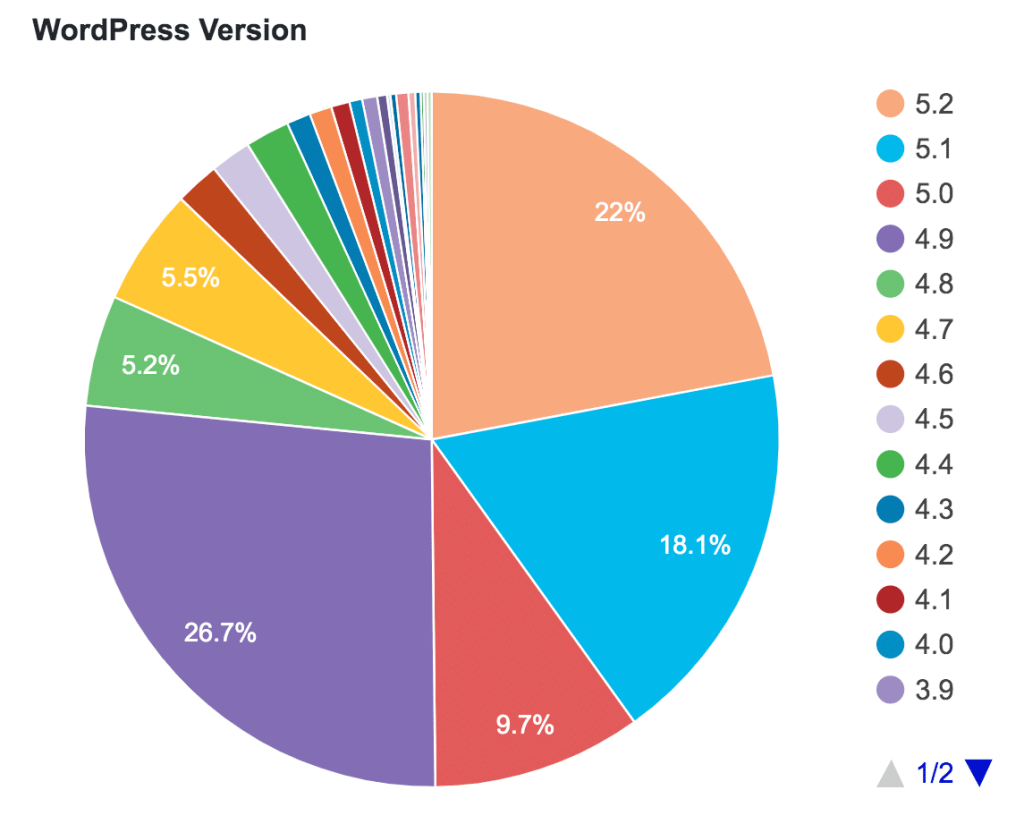
Below is the sequence I use when onboarding clients. I even keep a “security audit” template to ensure none of these slip. Some steps take 5 minutes, others ~20. In total: ~1 hour or less.
1. Update Everything Immediately
- Check and apply updates for WordPress core, themes, and plugins. Most vulnerabilities originate from third-party plugins (~96%) rather than core. Patchstack+2DeveloPress+2
- Remove or disable unused plugins/themes. Even inactive ones can be exploited.
- Use auto-updates for security/patch releases (for plugins you trust).
- Example incident: The TI WooCommerce Wishlist plugin had a CVSS 10.0 vulnerability allowing unauthenticated file uploads — affecting over 100,000 sites before a patch was released. The Hacker News
By tightening updates now, you cut off one of the biggest attack surfaces.
2. Strong Authentication & Login Hardening
- Enforce strong passwords across all accounts (administrators, editors, FTP, database).
- Implement Two-Factor Authentication (2FA) for admin users using plugins like Wordfence, iThemes Security, or miniOrange.
- Rename or delete the default “admin” user if still present. Jetpack, WPBeginner, and other guides consistently highlight this as a major weakness. Jetpack+2WPBeginner+2
- Limit login attempts or add CAPTCHA on login forms.
This doubles as a defense against brute-force attacks and credential stuffing.
3. Set Up a Web Application Firewall (WAF) or Firewall Plugin
- Use Wordfence Premium, Sucuri Firewall (cloud), or Cloudflare WAF to block malicious traffic before it touches your site.
- Choose a firewall that includes real-time blocking, IP blocking, or rate limiting features.
- Ideally, the firewall should filter out exploits, bot traffic, and known malicious IPs.
A good firewall intercepts many attacks you wouldn’t even know were happening.
4. Back Up Regularly and Off-site
- Use reliable backup solutions like UpdraftPlus, BlogVault, or your host’s built-in backup system.
- Store backups off-site (Amazon S3, Dropbox, Google Drive) to avoid host-level compromise.
- Test restores periodically — a backup is worthless if it can’t be used quickly.
If something goes wrong, you’ll thank yourself for having clean backups.
5. Enforce Least-Privilege Access & Audit Users
- Give each user only the minimum permissions needed. Few should have “Administrator” level access.
- Delete any unused or old user accounts.
- Use an activity log plugin (e.g. WP Activity Log, Simple History) to track user actions — useful for diagnosing issues if something goes wrong.
Limiting what each account can do reduces the damage a compromised account can inflict.
6. Disable Unneeded Features & Secure Server Settings
- Disable features like XML-RPC, unless strictly needed (e.g. Jetpack, remote posting).
- Disallow PHP file editing via the dashboard by adding
define('DISALLOW_FILE_EDIT', true);inwp-config.php. - Use proper file permissions (e.g. 644 for files, 755 for folders, 600 for wp-config.php).
- Disable directory browsing by adding
Options -Indexesin.htaccess.
Hardening the server side closes many low-level attack vectors.
7. Enable SSL / HTTPS Everywhere
- Use a free SSL certificate (e.g. Let’s Encrypt) and force HTTPS across the entire site.
- Update internal links, canonical URLs, and mixed content warnings.
- Set HTTP Strict Transport Security (HSTS) headers to enforce HTTPS on repeat visitors.
This one is fast to implement and protects login credentials, cookies, and form data from interception.
8. Add Security Headers & Harden HTTP
- Configure headers like
Content-Security-Policy,X-Content-Type-Options,X-Frame-Options, andReferrer-Policy. - Use
Strict-Transport-Securityto enforce HTTPS. - Disallow dangerous MIME types, disable risky protocols (e.g. older TLS versions), and restrict cross-site access.
These headers provide added layers of defense even if an exploit is attempted.
9. Scan for Malware & File Integrity
- Use plugin scanners like Wordfence, MalCare, or iThemes Security to scan your files regularly.
- Enable file integrity monitoring to detect when core files change unexpectedly.
- Schedule daily scans and set up alerts.
- Monitor your site using external tools (e.g. Sucuri SiteCheck) to detect issues your plugin may miss.
Scans help you catch early signs of trouble before they escalate.
10. Monitor, Audit & Stay Informed
- Subscribe to security bulletins (WordPress.org news, WPScan, Patchstack) to get vulnerability alerts.
- Perform periodic security audits (quarterly or biannually) reviewing plugins, server configs, logs, and updates.
- Use dashboard monitoring tools (e.g. UptimeRobot, Jetpack Monitor) to detect downtime or anomalous behavior.
- Document changes in a security log to track who changed what and when.
Staying informed is your long-term defense. As vulnerability reports rise (4,462 in early 2025), vigilance is non-negotiable. DeveloPress
📊 Quick Reference Table: Checklist Summary
| # | Action | Why It Matters |
|---|---|---|
| 1 | Update everything (core, plugins, themes) | Fix known vulnerabilities before attackers do |
| 2 | Strong auth + 2FA + rename default user | Blocks brute-force and credential-based attacks |
| 3 | Install WAF/firewall | Prevents malicious traffic early |
| 4 | Backup off-site & test restore | Recovery path if something goes wrong |
| 5 | Limit user permissions & log actions | Minimizes damage from a compromised account |
| 6 | Disable file editing, XML-RPC, directory listing | Close server-side entry points |
| 7 | Enforce HTTPS / SSL | Protects data in transit |
| 8 | Add security headers | Adds mitigation for modern threat vectors |
| 9 | Malware scanning & file integrity checks | Detect issues early before they spread |
| 10 | Audit, monitor, stay updated | Long-term resilience through situational awareness |

🔍 Real-World Lessons: Vulnerabilities That Still Happen
- In May 2025, a critical vulnerability (CVE-2025-47577) was discovered in the TI WooCommerce Wishlist plugin, letting unauthenticated attackers upload arbitrary files on sites using it. Over 100,000 sites were at risk before the patch. The Hacker News
- In 2025, the Post SMTP plugin (400,000+ installs) contained a REST API flaw allowing low-privilege users to access email logs and trigger admin password resets (CVE-2025-24000). Around 160,000 sites remained vulnerable at the time of reporting. TechRadar
- In July 2025, the “Alone” theme (multipurpose theme) had a critical flaw (CVE-2025-4394) that permitted remote code execution and admin account creation on vulnerable versions. TechRadar
These underscore two truths:
- Developers constantly discover new holes — even widely used plugins/themes aren’t safe.
- Many site owners lag behind in updates or fail to react quickly.
Implementing even half this checklist can prevent 80–90% of the common attacks.
🧠 Bonus Insights & Fresh Perspective
- “Least-Code Principle”
The fewer plugins you run, the fewer vulnerabilities. I once audited a 50-plugin site; after trimming it to under 20 and updating diligently, security incidents dropped sharply. Think of each plugin as a small “attack surface module.” - Delay zero-day exploitation using virtual patching
Some advanced WAFs (like Sucuri or Cloudflare) allow virtual patching — blocking patterns of attacks even before the plugin developer issues a fix. Use this for critical plugin vulnerabilities while waiting for patches. - Leverage DevSecOps practices (even for small sites)
While DevSecOps is more common in large-scale software teams, its concepts apply to WordPress too. Use staging environments, version control, automated security scans, and deployment safety checks. Even for a client site, testing security updates in staging before pushing to production reduces risks. - Use behavioral anomaly detection
Plugins like Wordfence Premium or Sucuri monitor for unusual behavior (e.g. sudden file additions, admin login from new IP). This kind of “intrusion early-warning” capability is increasingly vital. - Security as marketing differentiator
For your clients or readers, promoting that your site is “security audited daily” or “protected by WAF & 2FA” can build trust. It shows you’re taking security seriously — not just for aesthetics, but protection.
🏁 Conclusion & Call to Action
You don’t need to be a security expert to make your WordPress site far more resilient. By following this 10-point WordPress security checklist, you’ll block the most common attacks, catch issues early, and build a security-first mindset.
Next steps:
- Pick a time slot (even 30 minutes) and walk through each item on this checklist.
- Mark ones you’ve fully implemented, and circle ones you haven’t.
- Schedule a monthly revisit to re-run the checklist (especially updates and scans).
- Share this checklist with your team or clients — security is stronger when everyone’s aligned.
Security doesn’t happen overnight, but these 10 steps are your launchpad. Take action today, and sleep better knowing your WordPress site is one layer stronger than yesterday.



